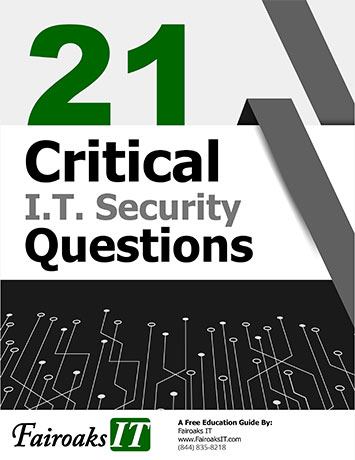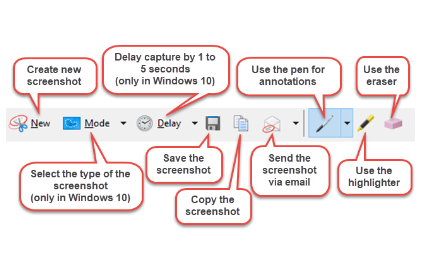
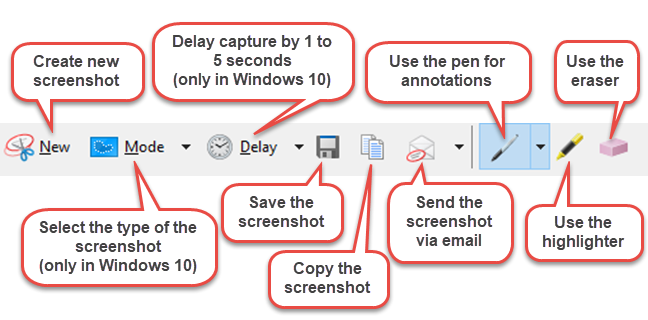
Sometimes the easiest way to make a copy of something is to take a snapshot of your screen—this is what Snipping Tool does. Snipping tool is a well-hidden tool that has been around for many years, but most Win-dows users do not know that the operating system is pre-equipped with this handy tool.
The Snipping Tool is a program that allows you to take screenshots; you can capture part or all of your PC screen, add notes, save the snip, copy and paste it or email it right from the Snipping Tool window.
Granted, there are a lot of programs out there, free and paid versions, that offer screenshots as a function of their programs, but the Snipping Tool has unique benefits.
Unique Benefits of Snipping Tool
1.Snippets
Sometimes you don’t want an entire screenshot. Sometimes you just want a“snippet”. This tool allows you to take a“snip” of only a small portion of the or just oneparticular object instead of the whole screen.
2.Online Forms
Have you ever filled out a form online andwanted a copy just in case you didn’t get a re-ceipt or confirmation with all the details? Orhow about when you’re submitting a questionor an on-line trouble ticket to a company?Sometimes trying to print from a web page canbe difficult. The Snipping Tool is a great way tomake a copy for documentation.
3.Versatility
The beauty of the Snipping Tool is that you cancopy onto a word doc (or Excel etc.), or you cansave it as a jpg. You can snip full-screens(including your toolbars), snip a window, snipin a rectangle or snip free-form. There are mul-tiple ways to use the tool.
4.Create jpg images for social media
Making .jpg pictures is another great use of theSnipping Tool. Here’s a simple example. Youwant to send a congratulations message in avisual format. You’re not a graphic artist, soyou probably open Word, click on “insert – clip art”, search for just the right smiley face, and add a call out to it. Cute, huh? Now what? Yes, you can send this document as an attachment in an email or you could copy both images straight into the email. But you want to shout it from Facebook. Hmmm. What to do, what to do?
You try saving it as a pdf but find you can’t upload a pdf to Facebook either. What you CAN do though is use your handy dandy Snip-ping Tool. Outline the image and save it as a jpg. Now, you can upload your image to Face-book and share your magnificent artwork with the world.
5.Convert pdfs to jpgs for social media
Use the Snipping Tool to take an entire pdfflyer and turn it into a jpg so you can share iton social media!
6.Add depth to your presentations
Now that you’re a whiz at snipping add jpgimages to your presentations with ease.
Features:
- [icon type="angle-double-right" class="accent fa-li"]Create new screen snip or open image file.
- [icon type="angle-double-right" class="accent fa-li"]Mark up images with pen, pencil, or high-lighter.
- [icon type="angle-double-right" class="accent fa-li"]The drawing canvas supports zoomingand inking in the margins.
- [icon type="angle-double-right" class="accent fa-li"]Save, copy to clipboard, or share your cre-ation.
- [icon type="angle-double-right" class="accent fa-li"]Quickly capture screen snips or screen-shots
- [icon type="angle-double-right" class="accent fa-li"]Mark up images with ink
- [icon type="angle-double-right" class="accent fa-li"]Easily share your annotated content

Carrie Braun is a former Middle School Teacher with a bachelors and master’s degree from Wright State University and is currently working on her Human Resource degree at Rhodes State College. Carrie is currently a Training and Development Specialist for TTechT implementing hands on training through the Microsoft Immersion Experience.