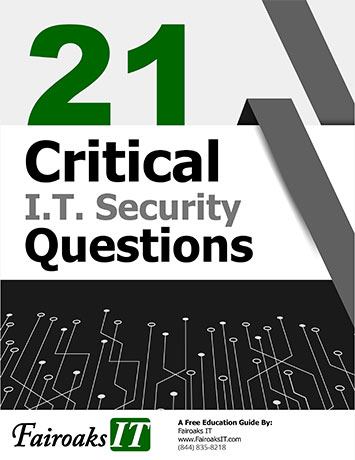It's truly amazing how far email has come, especially over the past few years. Throughout these updates, Outlook has become so much more than just traditional email. You can use it as a Sales tool, share Calendars, create Distribution Lists and so much more! One of the biggest distractions we all face day in and day out is email. When the emails just keep pouring in, it can easily become overwhelming and make it hard to get anything else done.
Clean Your Inbox
- Create categories in your inbox.
- Use tasks to group your “to do” items.
- Edit the subject line of your emails so you know what action you need to take.
- Personal folders help organize your keeper emails (but DO NOT use email as document retention)
Organize those emails
Outlook utilizes a folder system that enables efficient message organization. You can easily access each message and the string of messages that go with it through Conversation Mode (located on the View tab)
Powerful Email Signatures
Use your email signature as a mini marketing ad. Put information such as name, title, URL, phone, email, teasers about hot product specials, button to schedule time with you (may we suggest Microsoft Bookings!?) To setup, go to File, Options, Mail, 5 In 10 minutes, you can have a powerful Sales tool in every email message that you send out.
Outlook on the Web
Also Known As, OWA. Should you need to access your email from a computer that doesn’t have the Outlook app, you can use any web browser and go to outlook.office365.com. Just use your Microsoft account to get signed in. All of your email, contacts and calendars will be there ready for you! Please note, when you are using another computer, be sure it has antivirus and current on windows updates.
Create A Distribution List
By creating a distribution list you are creating a contact. So, you can click on the name group and select New Email and that will send the email to everyone on the list.
Press Ctrl+Shift+L, name the list and add the members.
Share your Calendar
Sharing your Calendar within Outlook is easy. Just click on the Calendar and choose Share Calendar. You even have permission options should you want someone to just see if you are busy, view details or help take control of your schedule all together!
When you go to schedule a meeting, you also have the option to see when people have free time within your meeting just by using the scheduling assistant. This is also handy if you have your conference room added in, you can tell what it is available. This is a fantastic feature to help you plan your meeting and get everyone in the room!
Teams Meeting
Teams and Outlook work so well together. You also have the option to schedule a Teams meeting directly from Outlook. This puts the meeting details directly on your Outlook calendar and you can join the meeting either from Teams or Outlook!
Outlook provides so many built in functionality so you can spend minimal time sifting through emails, and more time running your business!

Katie Kremer is a Training and Project Specialist for Office 365, Security Awareness and Nextiva Phone Trainings. Katie has over 15 years of experience in the IT field and a degree in Business Information Systems.