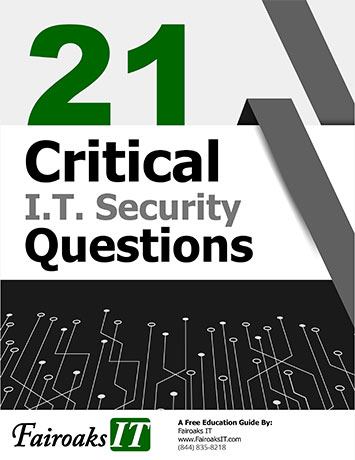We all have those times when email can be overwhelming. It’s always on, and very easy for your boss to send you a few emails over the weekend to add to your to-do pile come Monday morning. Did you know you can now use “Play My Emails” and have your infamous personal assistant, Cortana, read the messages to you? This is a great way to keep your hands free for other work and get through your Inbox at the same time!
Web App
Another great way to stay in the game is to use the Outlook Web App. The benefit to using the Web App is that it stays in sync with your client and you can access it from any computer or mobile device that has an Internet connection AND it is secure! This app allows you to access your Outlook from home, on the go, and everywhere in between. To get there, go to https://www.outlook.live.com/owa/
Mobile App
No matter what type of mobile device you use, there’s an Outlook app for that! All of the same functionality is available in this app. It provides the same look as your desktop client and helps you stay current while on the run. Just download it from your app store, type in your Microsoft account credentials and viola!
Outlook Features
While the multiple instances of your Outlook work great for keeping in touch, it can also get to be a bit cumbersome to keep things straight (think duplicate contacts, missing calendar entries, etc...). Here we provide solutions to those problems! We will also cover other less talked about features in Outlook; Tasks and Notes.
Contacts - Problem Solved
Did you know there is a way to prevent duplicate contacts when you use Outlook across multiple devices? From the Outlook client, go to the File tab > Options > Contacts/People. Then select “Check for Duplicate Contacts When Saving New Contacts”, and click Ok.
Calendar - Problem Solved
Look at how smart the app is getting! Outlook is able to recognize when there is an event mentioned in an email, and asks if you want it added to your calendar. When you use this feature, all event information will become available in your calendar appointment.
Another reason we love the Calendar is that we are able to text a notification of the appointment that we have coming up. To do so, we need to login to the Web App, go to Options, Calendar and turn on Text message notifications. This will send an SMS message to your phone as a reminder of your upcoming appointment.
Tasks - What is it?
The Task feature in Outlook is a great way to organize your work. In fact, it even integrates with the Microsoft To–Do app! You can easily mark email messages to be added to your Task list. The task feature will let you put start date/ due date, status, track progress, set the priority and schedule an email reminder.
Notes - What is it?
Rather than trying to remember everything we need to in a day, use Notes to jot things down and organize them in a way that works for you! There are folders, categories, color- coding and search feature all built in to help you!
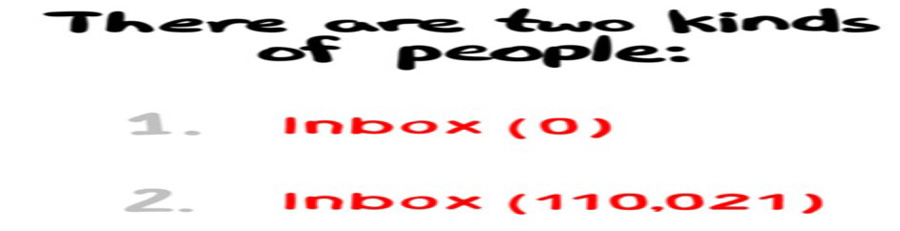

Katie Kremer is currently a Training and Project Specialist for offering Office 365, Security Awareness, and Nextiva Phone Training. Katie has over 15 years of experience in the IT field, and a degree in Business Information Systems.